6.2 ClickUp
6.2.1 Introduction
ClickUp is a work platform for agile project management that can replace all productivity software in an organization with one single application for tasks, docs, chat, goals, and team management. It is developed by ClickUp, a Startup founded in 2016, located in San Diego, CA, US.
Here is the official website: https://www.clickup.com/.
Applications for different users:
MBAn students may find its free version useful to small team management, and can also apply agile methodologies learned in the course MBAn501 Software Teams and Project Management to this software.
Any individual can use its basic features to work on the right things, such as knowing the priorities, managing tasks, and recording the workflow.
Managers can use it to assign tasks, keep track of what is going on, and evaluate how employees perform.
Executive teams use it by keeping everything aligned to meet goals faster.
6.2.2 Main Features
6.2.2.1 Structure
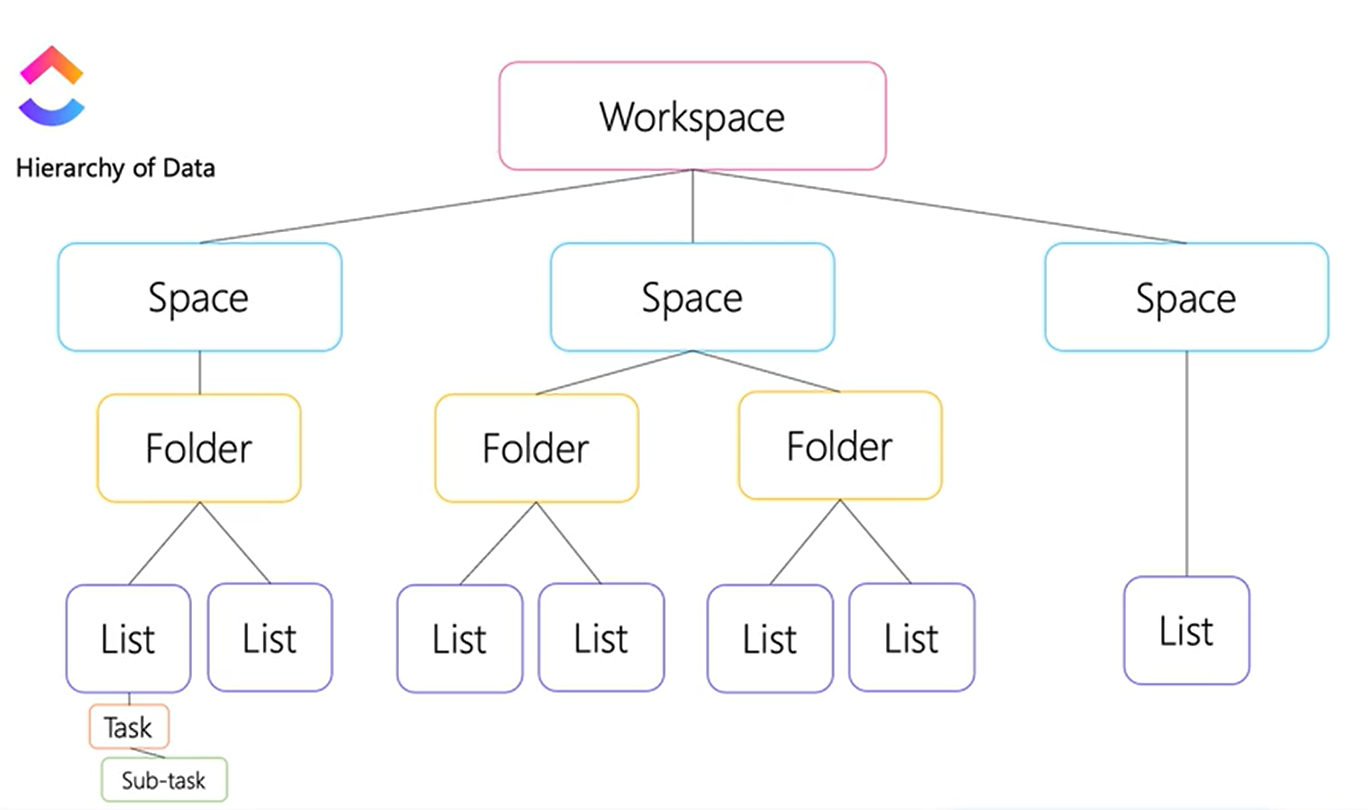
Figure 6.1: ClickUp Data Hierarchy
Everything is organized in ClickUp by this hierarchy: Workspace - Space - Folder - List - Task. Each level towards bottom gives your more flexibility. Plus, there is also an Everything to get a birds-eye view of the entire workspace and everything in it.
Workspace
A workspace represents your entire company, organization, small business, and more.
Space
Spaces are for high-level categorizations, such as teams and departments. For example, spaces can be named Marketing Team, Software Development Team, or a unique team name.
Folder
Folders keep track of lists of tasks. They can represent projects, campaigns, or databases of work items within a team.
List
Lists are designed to group together related tasks, and show statuses of different tasks in various views, such as Kanban Board, Calendar, Timeline, Mind Map, etc.
Here’s an example of a product management Kanban board in ClickUp (Gerdisch 2022):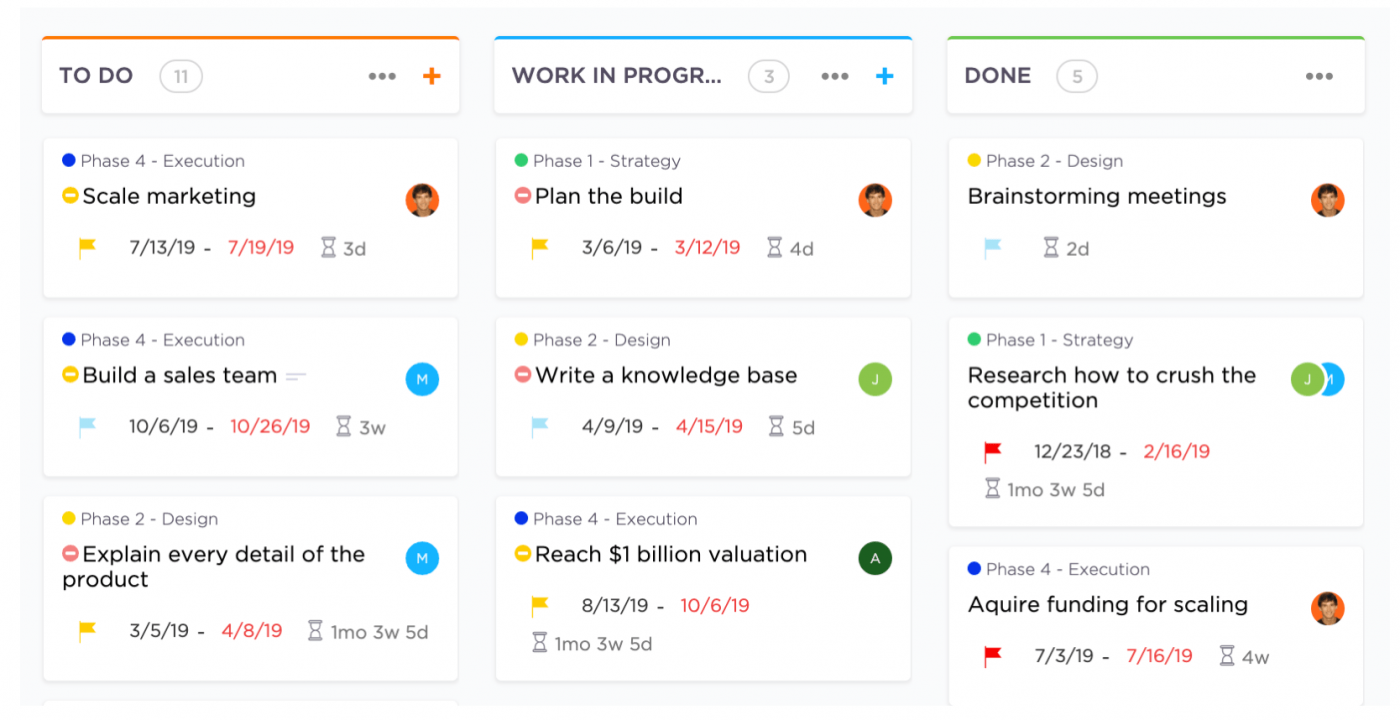
Figure 6.2: Kanban Board View Example
Task
Tasks are the most basic and flexible units, each with its own description, assignees, comments and more. You can create relationship between tasks, and they can be easily changed through clicks and drags. There can also be sub-tasks under one task.
6.2.2.2 Templates
One amazing feature of ClickUp is that it provides hundreds of templates ready to use in design of spaces, folders, and lists. Whenever you create a new object, suggested templates will directly pop up. To browse a full set of templates divided by user levels and use cases, just click here.
6.2.2.3 Dashboard
Dashboard is a place to build all your work together in a high-level overview. It can be used to develop Sprints, show custom charts and calculations, track progress, and even embed external Apps. You can choose different widgets to visualize whatever you want to show.
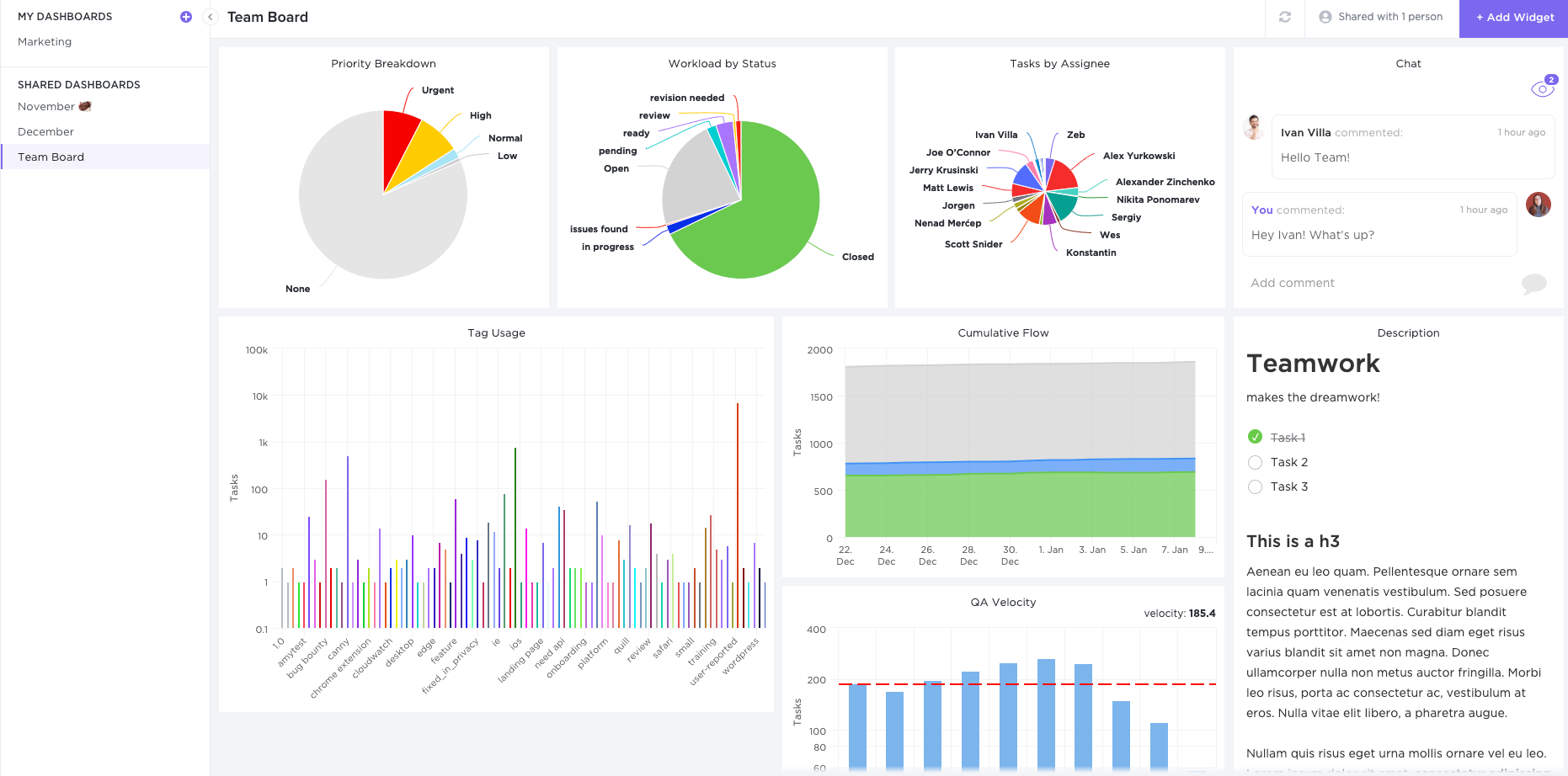
Figure 6.3: Dashboard Example
6.2.2.4 ClickApps & Intergrations
ClickUp develops a bunch of Apps for internal usage, such as email, docs, Giphy(for using funny gifs), Priority(for setting priority levels), Pulse(to see who’s online), Sprints, etc. It also connects over 1000+ external Apps such as slack, Github, Google Drive, Dropbox, Zoom, YouTube, etc. You can view a full list here.
6.2.3 Tutorial
Onboard
From its website, click Get Started or Sign Up button, and enter your email in this banner:
Figure 6.4: Sign Up Banner
It would direct you into a sign-up page to set up your name and password, and then you are ready to go! Some instructions will pop up to help you create your initial workspace, just follow them by clicking each NEXT button.
Once you complete, you would have a homepage like this: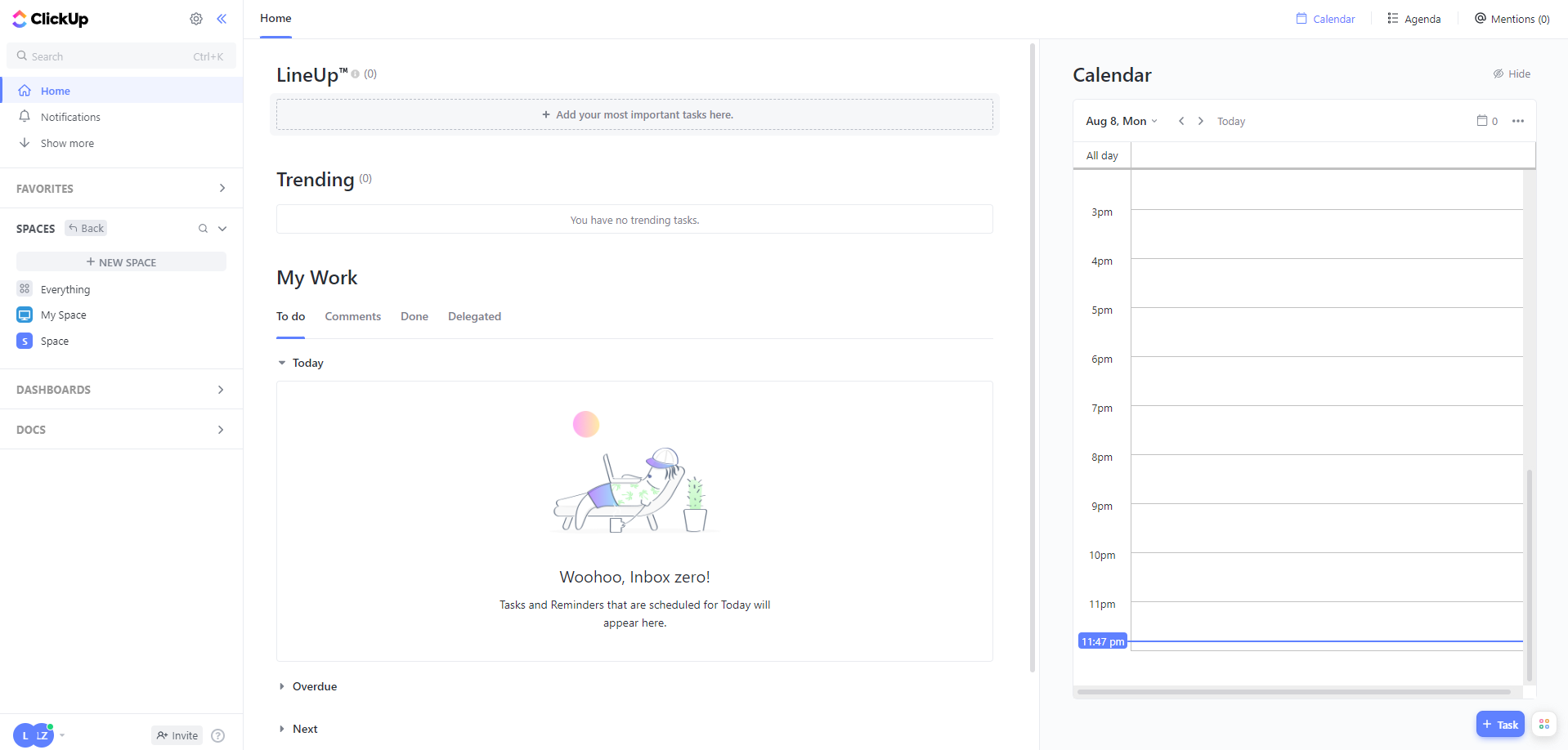
Figure 6.5: ClickUp Homepage
In this homepage, LineUp™️ is a place to add your most important task. For managers, it shows a prioritized order of tasks for each person. Now, you’ll always know each person’s main focus and priority.
Trending shows the top tasks that you recently spent time on.
My Work lists all the to-do, done, delegated tasks and comments for you.
On the right side, a built-in Calendar helps you to organize your day by dragging and dropping task in time order.
In the sidebar, Notifications page is a hub for communications, and show changes related to your assignment. You can arrange which platforms trigger notifications in the Setting.
Explore and Have Fun!
Now you’re ready to explore any feature mentioned above in your workspace. Refer to this Help Center for step-by-step instructions.